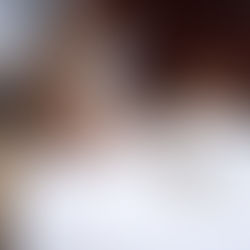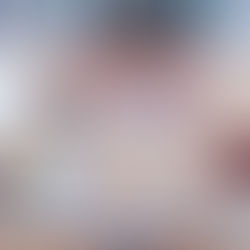Independent Living Skills and Assistive Technology

New Tech for Education is a consulting company facilitating workshops about using iPads in special education, with particularly emphasis on accessibility for students with visual and/or multiple impairments. NTFE can facilitate workshops on-site or via distance technology. Workshops are focused on, resources teachers can access after the workshop, teaching strategies that can be used right away, and effective team collaboration among TVIs, educational team members, students and parents.
NTFE would like to offer a few options for the latest workshop being offered:
Transformative Use of iPads for Students with Visual Impairments and/or Multiple Impairments
Plan A: On-site Workshop either 3, 6, or 8 hour professional development (includes free iTunes U course for 20 weeks after the workshop and tools/strategies for students and teachers in the field of visual impairment)
http://us3.campaign-archive2.com/?u=0463bcab894b85c2d055eb19d&id=5461b25c87&e=[UNIQID] Page 1 of 8
iPad Professional Development for TVIs 2/26/14, 9:17 AM
Plan B: Online Workshop either 3, 6, or 8 hour professional development over one or more days via distance technology (includes free iTunes U course for 20 weeks after the workshop and tools/strategies for students and teachers in the field of visual impairment)
Plan C: Ongoing iTunes U course support with online weekly meetings or bimonthly "brown bag lunches" via distance technology for either 4, 6, or 8 weeks with TVI group implementing iPads with students with visual impairments via distance technology (includes iTunes U course for 20 weeks) Plan D: Access to iTunes U course with e-mail or conference call consultation if needed (includes iTunes U course for 20 weeks)
Please e-mail for workshop outline and availability. In the coming months NTFE will be posting iPad resources on the website as well for TVI teams. Please feel free to download iPad evaluation checklist and implementation plan to be used when implementing iPads with your caseload student.
In the News...
PhD Research Study: Implementing Mobile Technologies with Students with Visual Impairments
Tara Mason, TVI, M.Ed, is the lead consultant for New Tech for Education. She is currently completing her PhD from Texas Tech University. Her research study conducted a nationwide survey of teachers in the field of visual impairment and then implemented an iTunes U course with a small group wanting to develop iPad knowledge and skills. Thank you to everyone who participated in the two phases of the study. The data analysis shows preliminary results indicating a 50/50 split of the nearly 400 sample Teachers working with students with visual impairments (TVIs) feeling confident or not confident about implementing and teaching students to use iPads. Of those sample TVIs, nearly 98% highly valued iPads and 96% would be open to participating in a professional development learning module in order to become more proficient in using and teaching about iPads. Hopefully research articles reporting more information of the study results will be linked in our next newsletter.
Evidence Corner...
The research in the area of iPads for students with visual impairments has been mounting over the past couple of years. Please see some links below to some notable researchers or professional development opportunities:
Diane Brauner and Ed Summers are creating comprehensive resources and delivering professional developments regarding iPad accessibility and tactile graphic applications for iPads. Please visit their iOS website resources:
http://www.sas.com/en_us/company-information/accessibility.html
Dr. Linda Mamer conducts research in Canada and is a teacher consultant with British Columbia Provincial Outreach Program for Students with Deafblindness. She has a new iPad and literacy post on the Paths to Literacy site:
http://www.pathstoliteracy.org/using-ipad-develop-literacy-and-social-skills
iExploration's webinar on Perkin's professional development site provides great information regarding iPads promoting looking behavior in babies with visual impairments and tips for implementing the apps that were the most engaging.
http://www.perkins.org/resources/webinars/
Additionally, Dr. Betsy Flener has completed a set of webinars on AFB's site, iPad in the Classroom (webinar series). The series includes webinars related to: creating tactile overlays for iPads, iPads used as communication devices, iPad tactile strategies for students with visual and multiple impairments, and reinforcing braille literacy using iPads.
http://elearn.afb.org/default.aspx
iPads and Assessment
During a workshop in Colorado, a TVI reported that her district's testing policy included an iPad being used as an assistive technology device to accommodate a student with a visual impairment. Her student with low vision is using an iPad in order to complete her standardized tests. The team simply uses iOS's accessibility feature, Guided Access, to lock the iPad in the Internet application where the test is being facilitated. Pretty smart, huh? I am hoping to pass this little gem on to the field.
Guided Access is fairly simple to use, just do not forget to enter a pass code when you turn it on under General>Accessibility>Guided Access. I highly recommend you have your iPad set up with "Triple Click" home button shortcuts. In iOS 6 it is called "Triple Click" and iOS 7+ it is named "Accessibility Shortcuts." You can select all accessibility features: VoiceOver, Invert Colors, Zoom, Switch Control, Assistive Touch and Guided Access in the General>Accessibility menu. One final note, Guided Access will not be in the Accessibility Shortcut menu unless you have turned it on above and entered a pass code which is a nice added protection Apple has included. When you turn on Guided Access you will be given options to draw boxes around ads on an app, if you do not want a student to accidentally go to the App store. You can also disable the home button or other hardware features of the iPad. Once you click "start" then the student will be inside that app until you enter the pass code to end Guided Access. I believe students benefit greatly from using an assistive technology device they are familiar with in a testing environment, and Guided Access may be a perfect solution for an iPad to be an acceptable AT device.
In case you have not downloaded this app yet...
My app recommendations for this quarter include the Braille Institutes' ViA app, which I have noted in professional developments as the one app I would download if I were in the audience. It is a comprehensive app with tested recommendation apps for the field of visual impairment and is constantly being updated. Other apps are listed below along with an app for each Expanded Core Curriculum area. Just click on the link to download or copy/paste the links to your web browser.
ViA
https://itunes.apple.com/us/app/via-by-braille- institute/id528499232?mt=8
iTunes U
https://itunes.apple.com/us/app/itunes-u/id490217893?mt=8
Looktel VoiceOver Tutorial
https://itunes.apple.com/us/app/looktel-voiceover- tutorial/id598788231?mt=8
Expanded Core Curriculum Area and App Recommendation for the Quarter
Compensatory Skills and Communication- I like the Evernote family of apps as a cloud server for note-taking and creating documents. Did you know a student with low vision could take a photograph of a worksheet in Penultimate and then zoom in on it to the letter size needed, write on it, e- mail it and save it?
Evernote
Self Determination- I like the ViA app for both students and teachers. It is a comprehensive resource, which could provide students with a selective list of apps that are accessible to choose from for anything they would like to do on their iPad.
ViA
Sensory Efficiency- This app would be a great addition to an iPad for a student with low vision. I would highly recommend playing with the features to find the right combination of contrast and text size. Please note there is a pause feature that may help when trying to focus the camera on the board or a paper on a flat surface. I also recommend using your body like a tripod, when possible, with your elbows on the desk while taking a picture to cut down on movement.
Brighter and Bigger
Recreation & Leisure- I just downloaded this app after it being highly recommended from fellow TVIs. It is smooth book, pdf, web page, etc., reader. It will save items like a web page to open up within VoiceDream where it will read the HTML page seamlessly. I think for a student who is blind, having both VoiceOver and a reader like VoiceDream would be an asset. VoiceDream will be able to read PDF or previously inaccessible documents. One additional note, I also recommend students subscribe to podcasts of interest on Apple's Podcast app. It is a great recreation and leisure app with endless rec/leisure podcast options to listen to.
VoiceDream
Independent Living- I always recommend looking to Apple apps when possible since they will be the most accessible with VoiceOver, with the exception of most apps made specifically for our field. To help a busy student stay organized, I would help him or her learn how to use iCal and Reminders. Both iCal and Reminders will have pop up reminders that VoiceOver will read to help keep student life organized.
iCal and Reminders Comes on iOS devices
Social Interaction- Everyone wants to be on Facebook! I love how Facebook is helping keep students connected that may have been felt isolated outside of school. I know there are age and district policies regarding Facebook, so if it is not appropriate for your student, then is there some other way to use the iPad to help your student feel more connected? I also like recommending student's write notes using Mail not just for school or career readiness but to keep up with friends and family. Or would your student benefit from learning how to use Facetime to connect with friends and family through video-chats outside of school?
O&M- I know there are some other non-native Apple apps out there that adults who are blind or visually impaired are using, for example, Around Me, but Maps is worth trying as well. Three items I like to point out with Maps, if you scroll your finger down while VoiceOver is on Maps will read each street to you and give you cardinal direction information. TVIs and COMS can also check out the 3D view to plan a route ahead of time with information about cross walks, traffic, etc. Lastly, students with low vision can plan their route with Maps and then take a screen shot of it (press home and sleep button simultaneously) to save the walking route to their camera roll. If a student will be going out of Wifi then their route will be available to view when out in the community or to save the route for future community outings.
Maps Comes on iOS devices
Assistive Technology- This app will scan bar-codes, create voice tags, work as a magnifier and save previous scans. On a similar note, did you know that VoiceOver will describe photographs when a student takes a picture with their iPad, iPhone, or iPod or while going through the camera roll? It will note the lighting, date/time photo was taken, and describe what the photo is of (if VO can tell). If it is a picture of a person, VoiceOver may say, "one face.."
Voiceye Link:https://itunes.apple.com/us/app/voiceye/id496389982?mt=8
Career Ed- Google Drive is the universal cloud sharing for docs, spreadsheets, collaboration, etc.